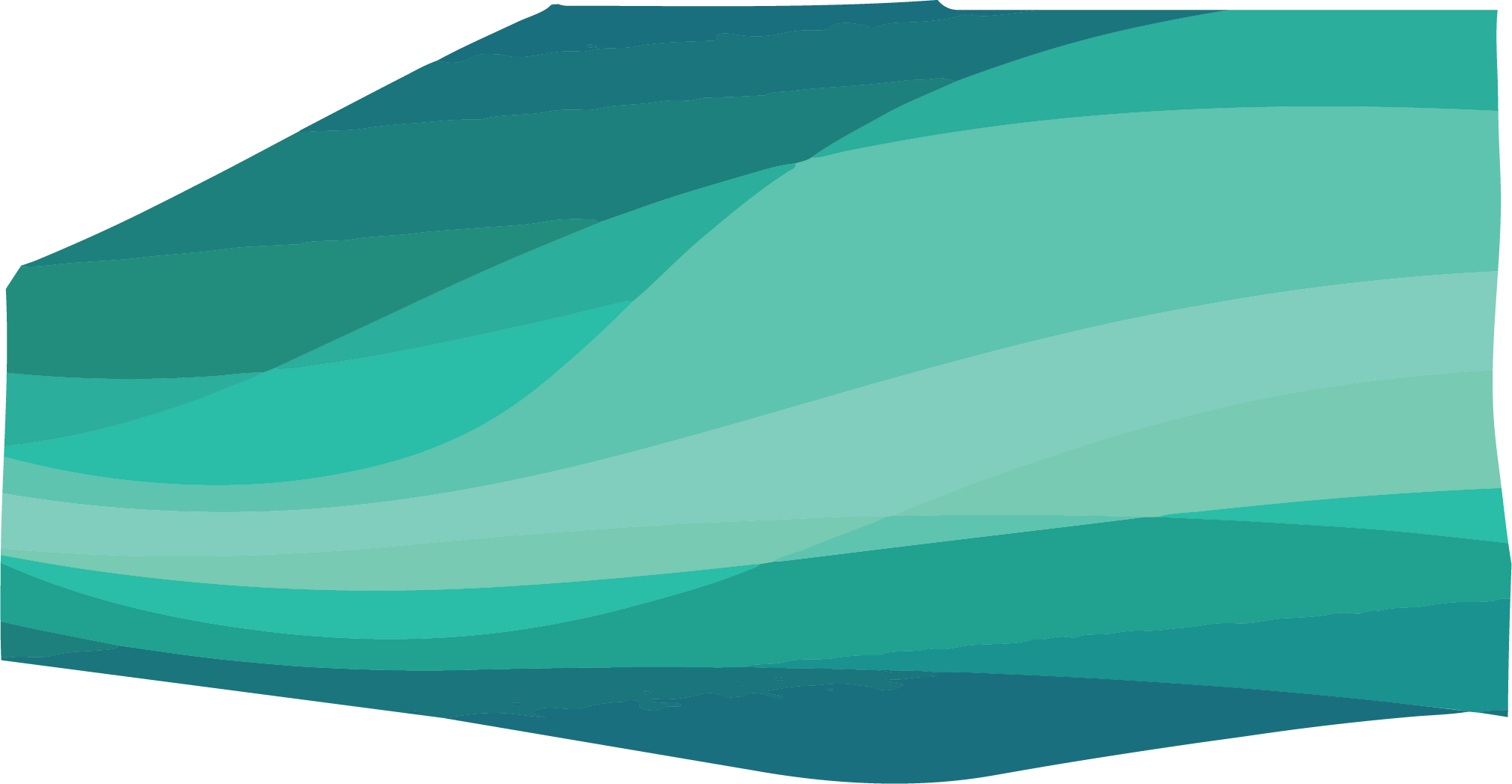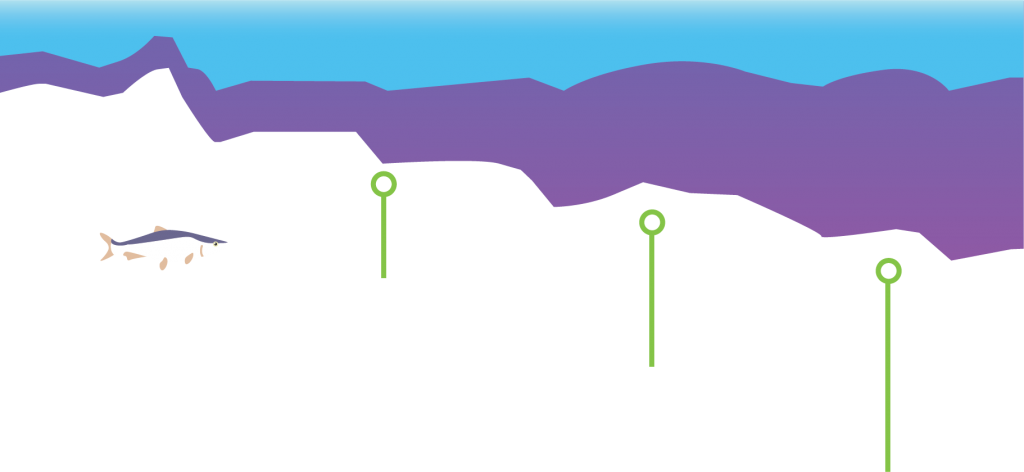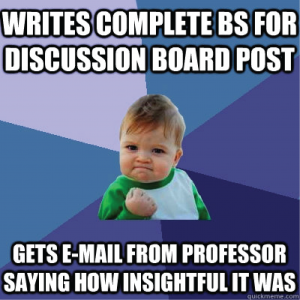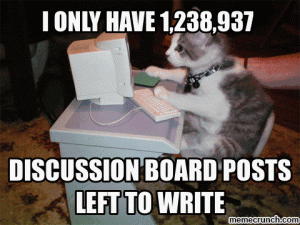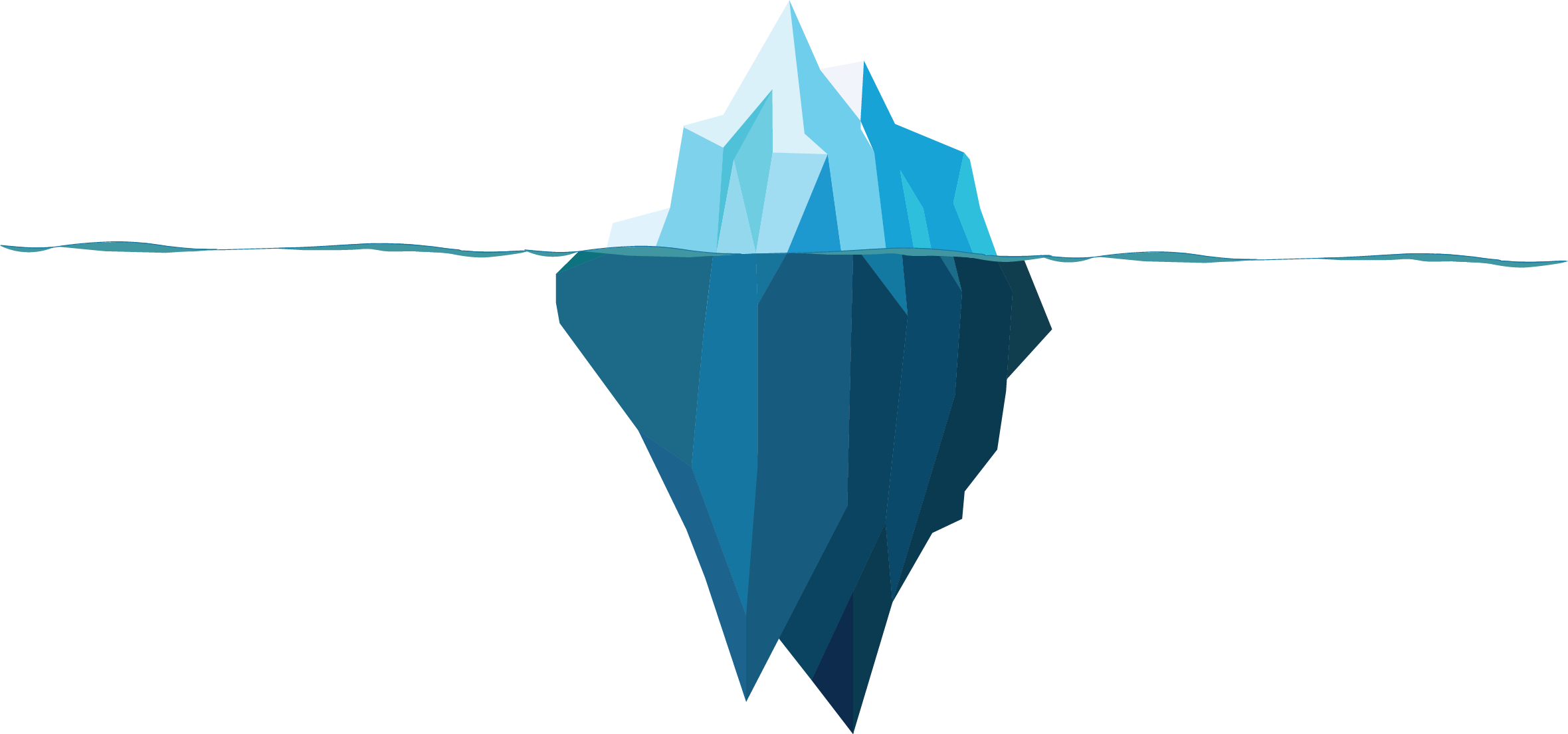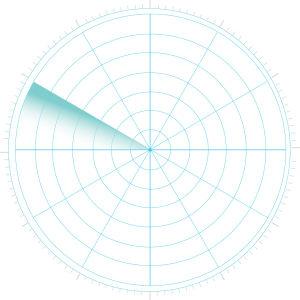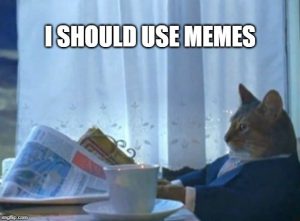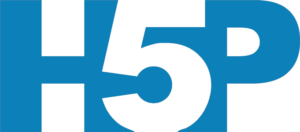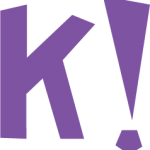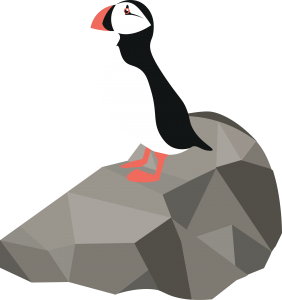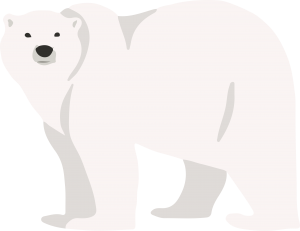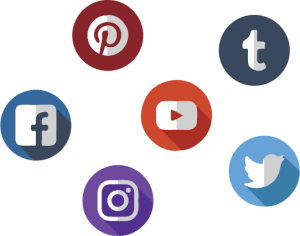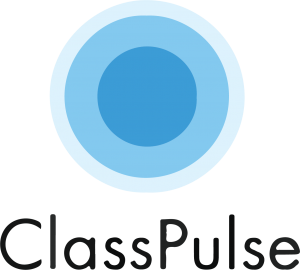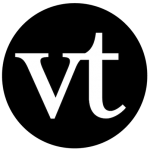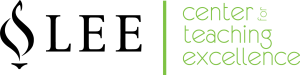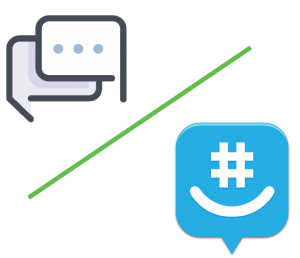 It can sound a little scary to advocate for a chat where the instructor can’t see what the students are discussing, but if you truly want to build community, you have to have a space where students control the conversation. I recommend suggesting something like GroupMe that moves the conversation outside the LMS, but if students prefer not to download an app, set up a designated chat within the course for whatever students want to discuss.
It can sound a little scary to advocate for a chat where the instructor can’t see what the students are discussing, but if you truly want to build community, you have to have a space where students control the conversation. I recommend suggesting something like GroupMe that moves the conversation outside the LMS, but if students prefer not to download an app, set up a designated chat within the course for whatever students want to discuss.
![]() Time zones don’t always line up between students and teachers in online classes, but you should still set aside time to get to know your online students and make yourself available for them if they want to chat! If it works best to make yourself available in evenings but don’t want to give out your personal cell number, consider setting up a Google Voice account where students can still call in and chat about their projects.
Time zones don’t always line up between students and teachers in online classes, but you should still set aside time to get to know your online students and make yourself available for them if they want to chat! If it works best to make yourself available in evenings but don’t want to give out your personal cell number, consider setting up a Google Voice account where students can still call in and chat about their projects.
Relaxing the rules on what counts as a reply may make grading harder, but it could also lead to more genuine discussions as students feel their can open up or communicate comfortably. Need ideas on how to get started? Click the image for ideas on how to use humor (and, yes, memes) to improve student learning.